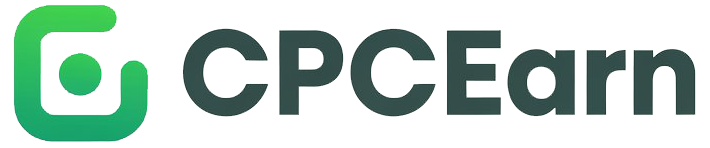How to Connect Bluetooth Headphones to PS4
Today We will explore How to Connect Bluetooth Headphones to PS4 Connecting Bluetooth headphones to your PS4 can elevate your gaming experience by offering immersive sound and the freedom to play wirelessly. While the PS4 doesn’t natively support all Bluetooth headphones, there are ways to connect them, whether they are officially supported or not. This detailed guide will explain how to connect Bluetooth headphones to your PS4, answer common questions, and offer tips to troubleshoot potential issues.
Table of Contents
- Introduction
- Benefits of Using Bluetooth Headphones with PS4
- Understanding PS4 Compatibility Issues
- Officially Supported Bluetooth Headphones
- Checking Compatibility
- Connecting Official Bluetooth Headphones to PS4
- Using Third-Party Bluetooth Headphones on PS4
- Why Some Bluetooth Headphones Don’t Work on PS4
- Ways to Connect Third-Party Bluetooth Headphones to PS4
- Method 1: Using a Bluetooth Adapter
- Method 2: Connecting via USB Dongle
- Method 3: Using a Wired Connection for Bluetooth Headphones
- Troubleshooting: Common Issues with Bluetooth Headphones on PS4
- FAQs About Bluetooth Headphones and PS4
- Conclusion
1. Introduction
Benefits of Using Bluetooth Headphones with PS4
Gaming with Bluetooth headphones adds convenience, allowing you to:
- Enjoy high-quality sound without tangled cables.
- Easily switch between your gaming setup and other devices.
- Stay mobile while immersed in gameplay.
Understanding PS4 Compatibility Issues
The PS4 does not support most generic Bluetooth headphones due to licensing restrictions and latency concerns. However, officially licensed PS4 Bluetooth headphones are fully compatible, and there are workarounds to use third-party options.
2. Officially Supported Bluetooth Headphones
Checking Compatibility
If you’re wondering, “Can you use Bluetooth headphones on PS4?”, the answer is yes, but with some restrictions. To check if your headphones are compatible:
- Look for a “PS4 Compatible” label on the packaging.
- Search online for a list of officially supported PS4 headphones.
Connecting Official Bluetooth Headphones to PS4
- Activate Pairing Mode: Turn on the pairing mode on your headphones.
- Go to PS4 Settings: Navigate to
Settings > Devices > Bluetooth Devices. - Select Your Device: Your PS4 will scan for nearby Bluetooth headphones. Select yours from the list to pair.
3. Using Third-Party Bluetooth Headphones on PS4
Why Some Bluetooth Headphones Don’t Work on PS4
If you’ve asked, “Can you connect Bluetooth headphones to PS4?”, the short answer is that not all Bluetooth headphones work. Sony blocks many third-party devices to reduce latency and ensure a seamless gaming experience.
Ways to Connect Third-Party Bluetooth Headphones to PS4
To connect Bluetooth headphones that aren’t natively supported, you’ll need accessories like a Bluetooth adapter or USB dongle. These devices bypass the PS4’s restrictions.
4. Method 1: Using a Bluetooth Adapter
How to Connect Bluetooth Headphones to PS4 with an Adapter
A Bluetooth adapter makes it easy to pair unsupported headphones.
- Insert the Adapter: Plug the adapter into the PS4’s USB port or your controller’s 3.5mm jack.
- Enable Pairing Mode: Turn on pairing mode for both the adapter and your headphones.
- Complete the Connection: Follow any on-screen prompts to complete pairing.
5. Method 2: Connecting via USB Dongle
How to Use a USB Dongle with PS4
USB dongles are a reliable way to connect Bluetooth headphones to PS4.
- Plug in the Dongle: Insert the dongle into the PS4 USB port.
- Pair Your Headphones: Activate pairing mode on both the dongle and the headphones.
- Adjust Audio Settings: Navigate to
Settings > Devices > Audio Devicesto select the dongle as your output device.
6. Method 3: Using a Wired Connection for Bluetooth Headphones
When All Else Fails: The Wired Option
If you’re unable to connect wirelessly, you can still use a wired connection:
- Use a 3.5mm Cable: Connect your headphones to the DualShock 4 controller via the headphone jack.
- Configure Audio Settings: Go to
Settings > Devices > Audio Devicesand select “All Audio” as the output.
7. Troubleshooting: Common Issues with Bluetooth Headphones on PS4
Why Won’t My Bluetooth Headphones Connect to My PS4?
- Cause: Unsupported headphones.
- Solution: Use a Bluetooth adapter or USB dongle.
Why Is There Audio Lag?
- Cause: High latency in the Bluetooth connection.
- Solution: Use low-latency headphones or a wired connection.
Why Can’t I Hear Game Audio?
- Cause: Output settings are incorrect.
- Solution: Check
Settings > Devices > Audio Devicesand ensure the correct output is selected.
8. FAQs About Bluetooth Headphones and PS4
Can you connect Bluetooth headphones to PS4?
Yes, but officially only Sony-certified headphones are supported. Third-party headphones require a Bluetooth adapter or USB dongle.
How do you connect Bluetooth headphones to a PS4?
Follow these steps:
- Activate pairing mode on your headphones.
- Go to
Settings > Devices > Bluetooth Deviceson your PS4. - Select your headphones from the list to pair.
Can you use Bluetooth headphones on PS4?
Yes, but if they aren’t officially supported, you’ll need an adapter to connect them.
How to connect Bluetooth headphones to PS4?
Use one of the following methods:
- Directly pair your headphones if supported.
- Use a Bluetooth adapter or USB dongle.
- Connect via a 3.5mm cable if wireless pairing fails.
Why doesn’t my PS4 support all Bluetooth headphones?
Sony restricts most Bluetooth devices to avoid latency and licensing issues.
Are AirPods compatible with PS4?
Yes, but you’ll need a Bluetooth adapter to connect AirPods to a PS4.
9. Conclusion
Connecting Bluetooth headphones to a PS4 is possible and can significantly enhance your gaming experience. Whether you’re using officially supported PS4 Bluetooth headphones or relying on adapters, there’s a solution for everyone. For the best experience, follow the step-by-step instructions in this guide and troubleshoot any issues with the tips provided. Now, enjoy wireless gaming with your Bluetooth headphones on PS4!